
Worksheets of a Template Workbook define templates. Each template is a rectangular area of cells associated with a name and optional parameters. Each template area is marked with special comments.
The top left cell of the area should have a comment in the following format:
@template_begin(templateName,parameterName1, parameterName2,...)
or
@tbegin(templateName,parameterName1, parameterName2,...)
where
The bottom right cell of the template should have the following annotation in the cell comment:
@template_end
or
@tend
Template Workbook defines presentation for the document you are going to generate using templateIt.
A template workbook may consist of multiple worksheets.
Below is an example of a worksheet with two templates defined. The first template named header is defined in the area A2:C2. It has no parameters defined. The second template is named item. Item is defined in the area A3:C3 and it has three paramaters: iname in A3, price in B3 and date in C3.
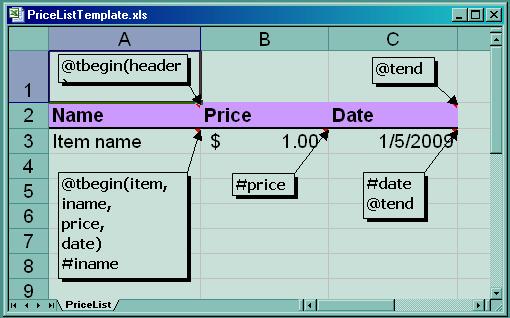
File csvFile = new File("PriceList.csv");
File templateFile = new File("PriceListTemplate.xls");
File outputXlsFile = new File("PriceList.xls");
Iterator<String[]> iterator = new DelimitedFileReader(csvFile, "\t");
TemplateProcessor tp = new TemplateProcessor(templateFile);
// Generate output XLS file
tp.process(iterator, outputXlsFile);
// Generate PDF file from the XLS file
File pdfFile = new File("PriceList.pdf");
OutputStream pdfStream = new FileOutputStream(pdfFile);
new PdfWriter(new FileInputStream(outputXlsFile)).writePdf(pdfStream);
...
Now, when we have a template and know how to define a template workbook and how to call the API, let us see how the result can be produced. Let us create a tab separated file PriceList.csv:
#sheet PriceList PriceList as of 20-Jan-2009 header item Item 1 10 1/12/2009 item Item 2 15 1/13/2009 item Item 3 20 1/14/2009 #end
This file contains data or better say a stream of commands, driving the template processor to produce the output result.
The first line tells to the template processor to use sheet PriceList from the template workbook and to create PriceList as of 20-Jan-2009 sheet in the output document. PriceList as of 20-Jan-2009 becomes current output sheet. all subsequent commands till #end command are interpreted in the context of the current sheet.
The second line contains name of the header template region. This region will be copied from the template workbook to the end of the current sheet.
The next three commands have the same meaning as the second one. They add three times template named item to the end of the current sheet. Since item template as it was defined, has three parameters, the three values need to be provided with each of these three lines. The values will substitute values in the corresponding template cells.
Finally there is #end command which tells the processor to stop generating current sheet.
Let us see at the result:
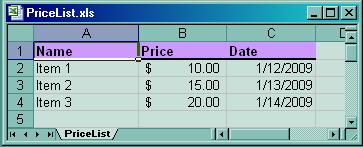
Templates are rectangular regions of Excel's cells which are normally created in advance in excel file. At runtime excel file generation is controlled via limited stream of commands and data. Meanwhile in some applications there is a requirement on styles but decision about actual number of cells and more specifically columns needs to be postponed till the runtime. A number of commands is designed to make this possible. TemplateIt supports two different ways for dynamic template creation.
The first approach is to declare different styles, represented by cells in the template xls-file supplied with a special @style-comment and then at runtime define a template useing #template command.
@style comment has the following syntax:
@style(name)
or
@style(name,true)
where
name - a string defining a name associated with the given style
true - is an optional argument which defines a value placeholder or parameter. When template region is created in the output file, the template processor expects a value to be provided for each template cell associated with a parameter.
Once all necessary styles are defined, a #template command in the input stream to dynamically define a template out of these styles. Here is the syntax of the command:
#template <Template Name> <number of rows> <list of style names>
This command defines a rectangular region of cells. The region has specified number of rows. Number of styles should be a multiple of number of rows so that number of cells in a row equals exactly to number of styles in the template divided by number of rows.
For example:
#template T 2 A B C A B C
defines a template named T which has two rows and three columns (six cells altogether). A B C A B C define styles for each of the cells going from left to right and then upside down.
Once such dynamic template defined, it can be used the same way as a regular static template. If some of the styled defined with a parameter flag set to true, the data value has to be provided when template is generated. For example, if, say, style A defined as @style(A,true) and B and C without parameter flag, then the following command will generate a rectangle of two rows and three columns so that cell (1,1) will contain value 100 and cell (2,1) value 200:
T 100 200
Use log4j settings to control output from WorkbookParser, TemplateProcessor and PdfWriter.
For example:
log4j.logger.org.templateit=TRACE log4j.logger.org.templateit.PdfWriter=INFO
<repositories>
<repository>
<id>templateIt</id>
<name>templateIt</name>
<url>http://templateit.sourceforge.net/m2repo/</url>
</repository>
</repositories>
<dependencies>
. . .
<dependency>
<groupId>org.templateIt</groupId>
<artifactId>templateIt</artifactId>
<version>1.0-beta3</version>
</dependency>
....
Examples can be found in the project at svn repository https://templateit.svn.sourceforge.net/svnroot/templateit/trunk/ under folder src/test/resources.
Class org.templateit.TemplateIt containing method main demonstrates how to call TemplateProcessor and can be used as a simple utility to generate the examples.
The easiest way to try examples is to checkout the project from SVN in Eclipse. To do that you can use File -> Import -> SVN -> Checkout Project from SVN from location https://templateit.svn.sourceforge.net/svnroot/templateit/trunk/ . The just build the project and run org.templateit.TemplateIt with the appropriate arguments.